This guide will assist you with creating a backup for you game server
Backups are crucial for safeguarding your data and configurations. They serve as a safety net, allowing you to restore your server to a previous state in case of data loss, server issues, or accidental changes that could disrupt your services.
To begin, access your server's panel here and select the server you wish to wish to back up.
On the navigation bar on the left hand side, navigate to the section marked 'Backups'.
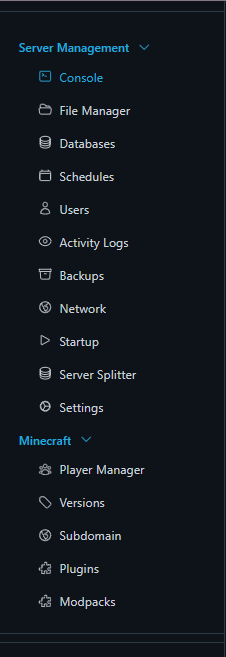
Next, click on create backup and fill in your desired backup name, any files you wish to exclude from the backup and whether or not you would like the backup to be locked. Once you are satisfied with the information, press 'Start Backup'.
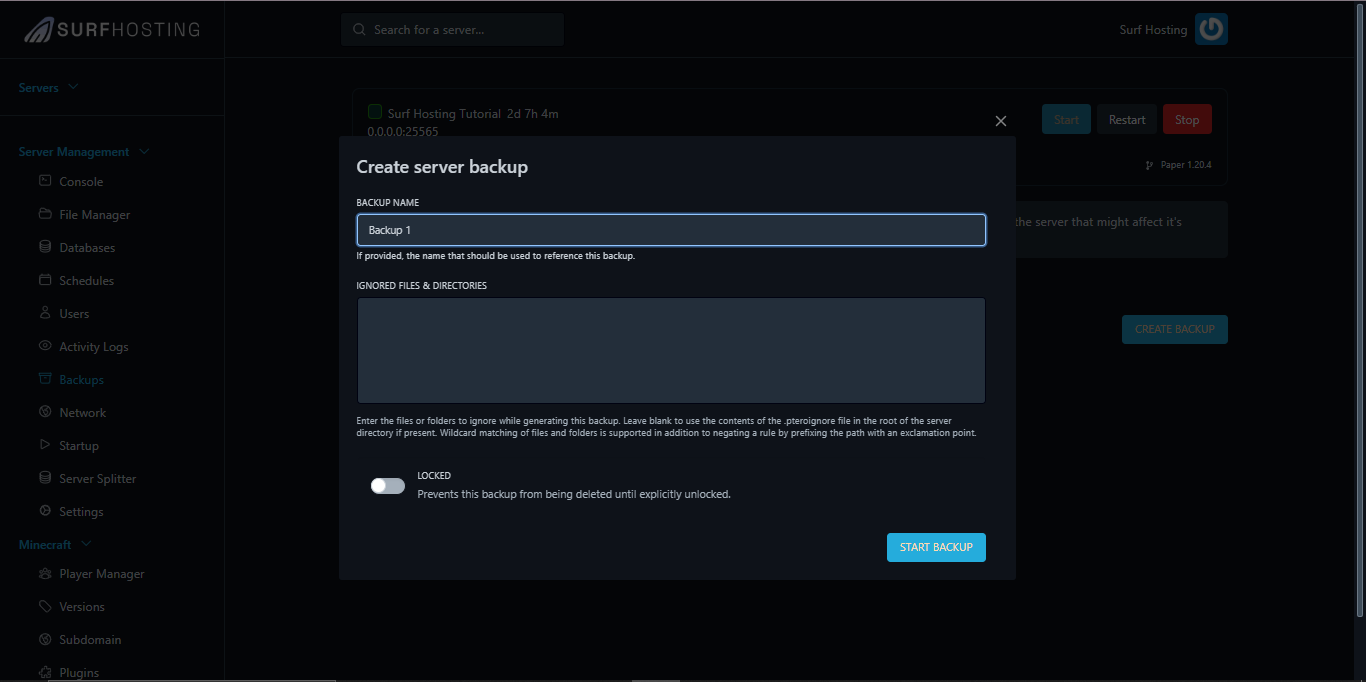
Wait for the backup to finish. The time for this can vary based on the size of the backup you are creating. Once it has completed the backup process, you have successfully created a backup for your game server! Remember, once the backup is created, any changes to the server's files or data will not be reflected in the backup. The backup will reflect the server's current state at the time of generating the backup.
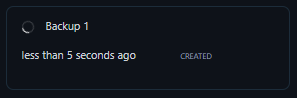
If you wish to either download, store, lock/unlock or delete a backup, simply press the three dots next your backup and select your desired action.
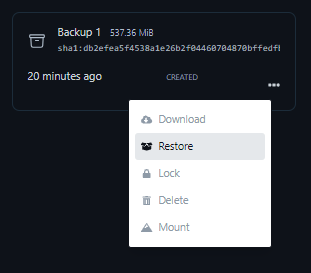
TIPS
Create backups frequently to avoid data loss
Automate your backups using the Schedules Module on the panel. A tutorial for that can be here.
Create backups before you do major changes to your server just in case something goes wrong!
If you have any questions or require support, access our support channels in discord at discord.gg/surfhosting or open a ticket. Our staff will be more than happy to help.



























