This guide will assist you with creating an automatic restart schedule for your service.
1. To begin, please access the login page here and head over to the service you'd like to set this up on.
2. After entering your service, go to the left-side navigation bar and click "Schedules" under "Configuration".
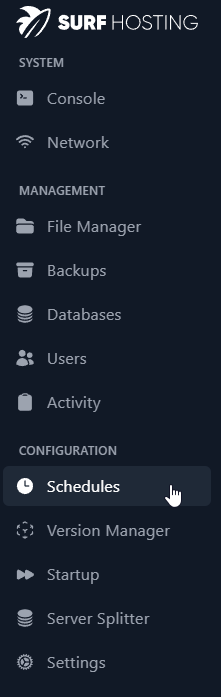
3. Next, click the top right button that says "Create Schedule" and enter the name you'd like it to be and the time you'd like this schedule to run at. Click here to find some examples you can use for time.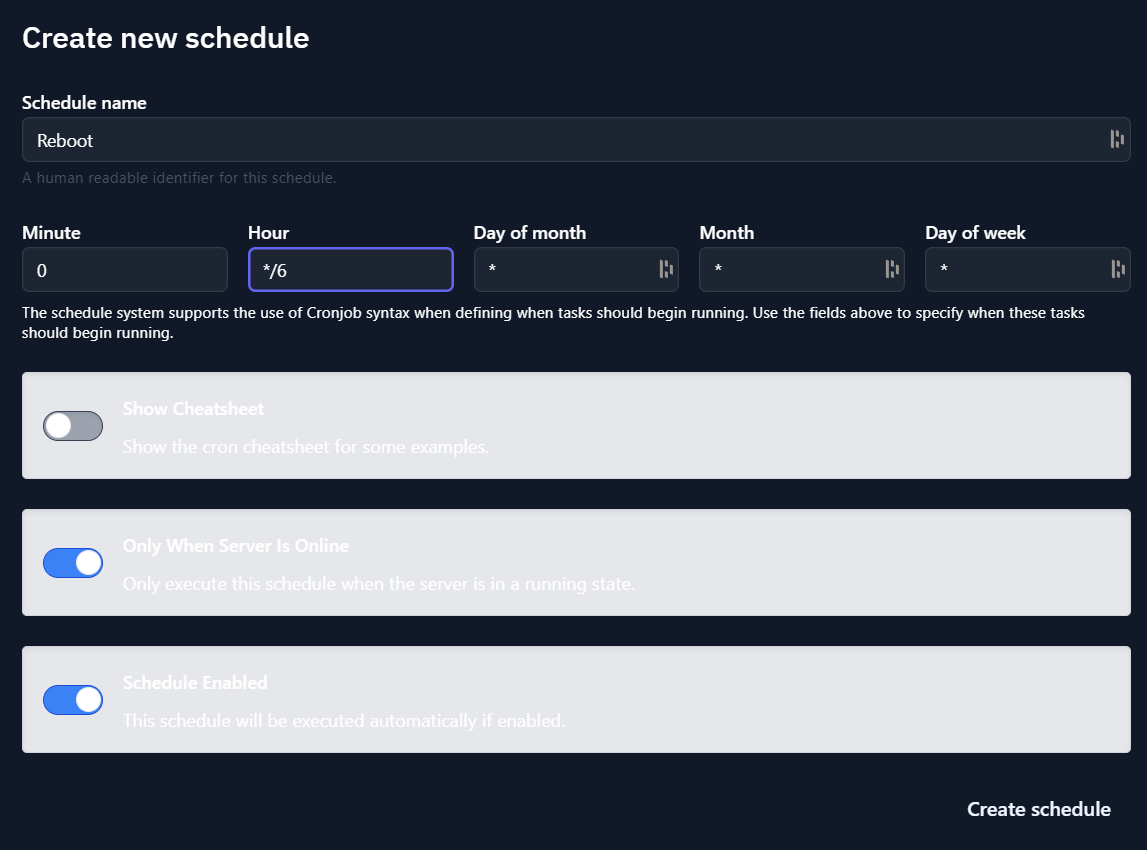
3.5. If you are having issues figuring out the time, you can click "Show Cheatsheet" to get some help. As you can see in the image above, the scheduler runs every 6 hours.
4. Once you've set everything up there, Click the button in the bottom right saying "Create schedule".
5. When you've done this, you should see your schedule pop up in a list format. Click and open that.

6. Now, click the button in the top right corner saying "New Task" and click the dropdown below "Action" and select "Send power action" and set the Payload to "Restart the server".
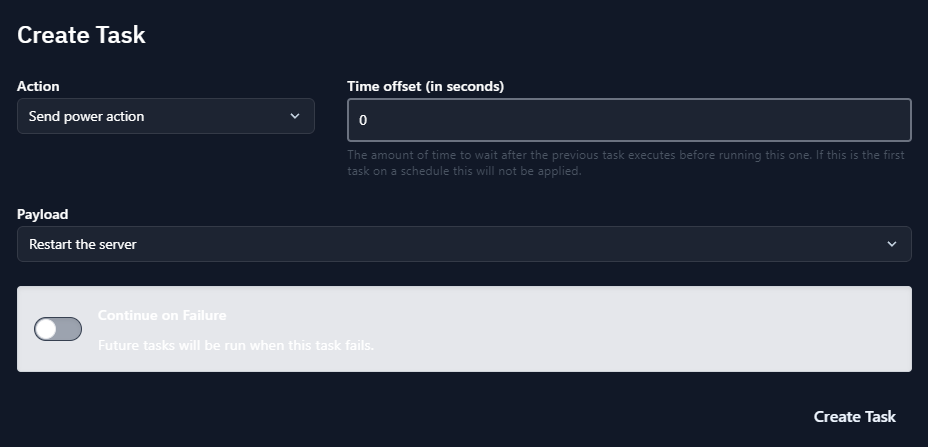
7. Press the button in the bottom right corner saying "Create Task" and now you have your first schedule!



























